How to install Notion2Anki
The Notion2Anki is an Anki add-on that allows you to import Notion pages into Anki. This guide will show you how to install Notion2Anki on your computer.
Sign up for Notion2Anki
To use Notion2Anki, you need to sign up for an account.
- Go to the Notion2Anki website.
- Click on the "Sign up" button.
- Enter your email address and create a password.
- Click on the "Sign up" button.
After signing up, you will receive a confirmation email. Click on the link in the email to activate your account.
Now you have successfully signed up for Notion2Anki.
Download the Notion2Anki add-on
Open Anki Desktop and go to the "Tools" menu. Click on "Add-ons" and then click on "Get Add-ons". Enter the code 1826463337 and click on "OK".
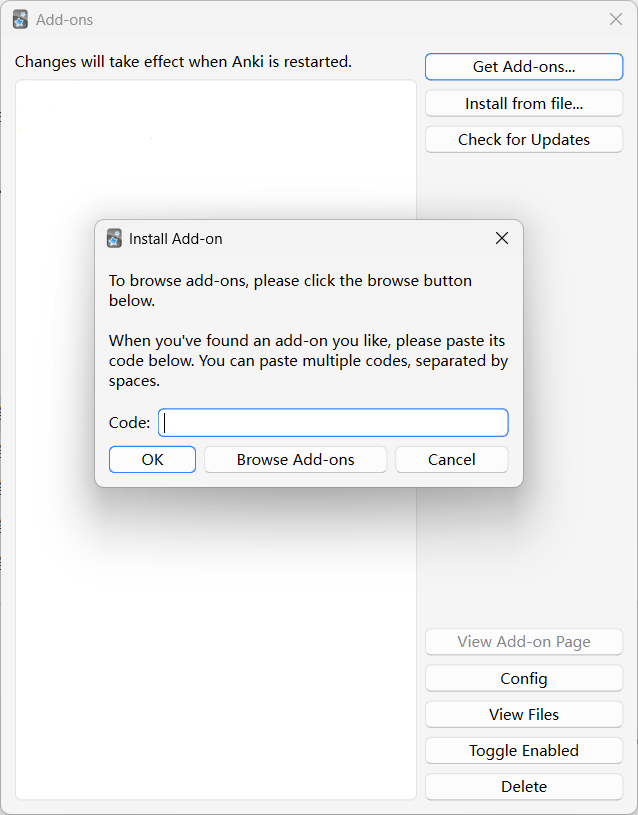
After installing the add-on, you will see a new menu item called "Notion2Anki" in the "Tools" menu.
Get your Notion token
- Log in Notion account on your browser.
- Open the developer tools (For Chrome and Edge, press
F12, for Firefox, pressCtrl+Shift+I, for Safari, pressOption+Command+I). - Go to the "Application" tab.
- Click on "Cookies" and then click on the Notion URL.
- Copy the value of the
token_v2cookie.
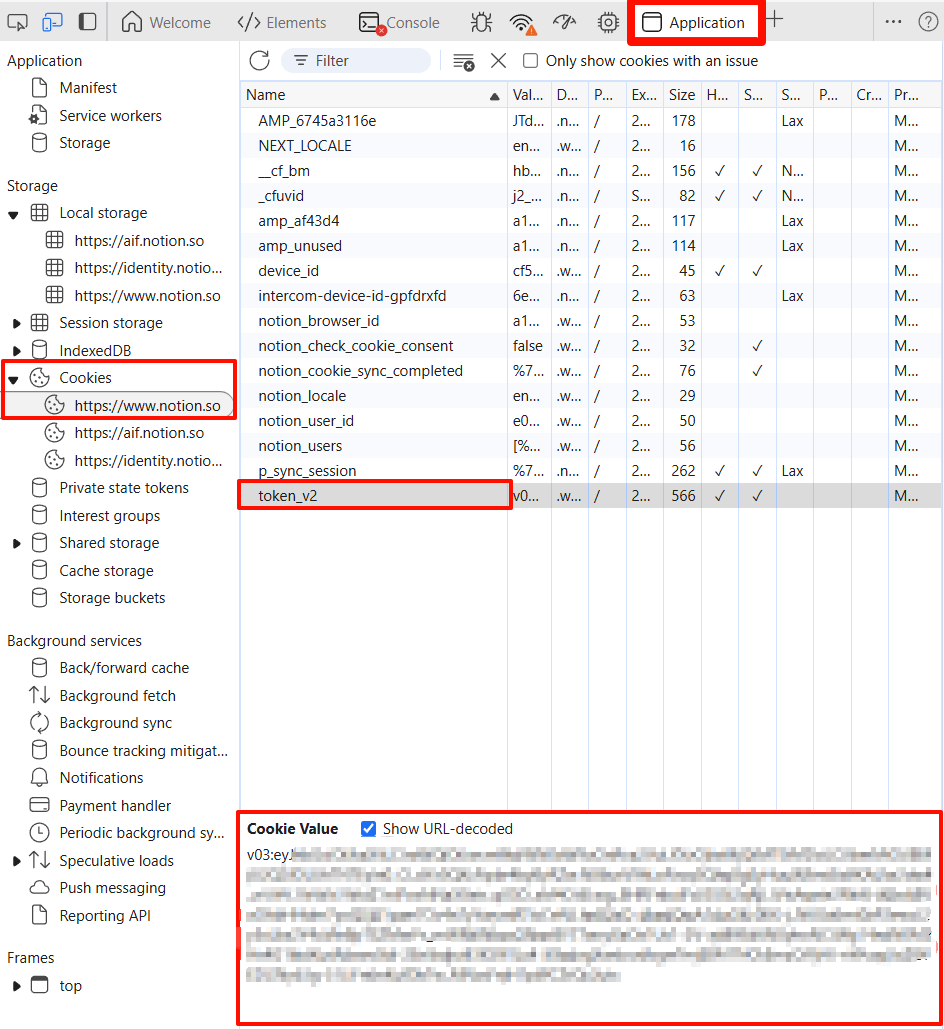
Note the token value, as you will need it to configure Notion2Anki.
Configure Notion2Anki
- Open Anki and go to the "Tools" menu.
- Click on "Notion2Anki" and then click on "Settings".
- Enter your Notion2Anki email and password.
- Paste your Notion token in the "Notion token" field.
- Enter the URL of the Notion page you want to import.
- Click on the "Save and Sync Immediately" button.
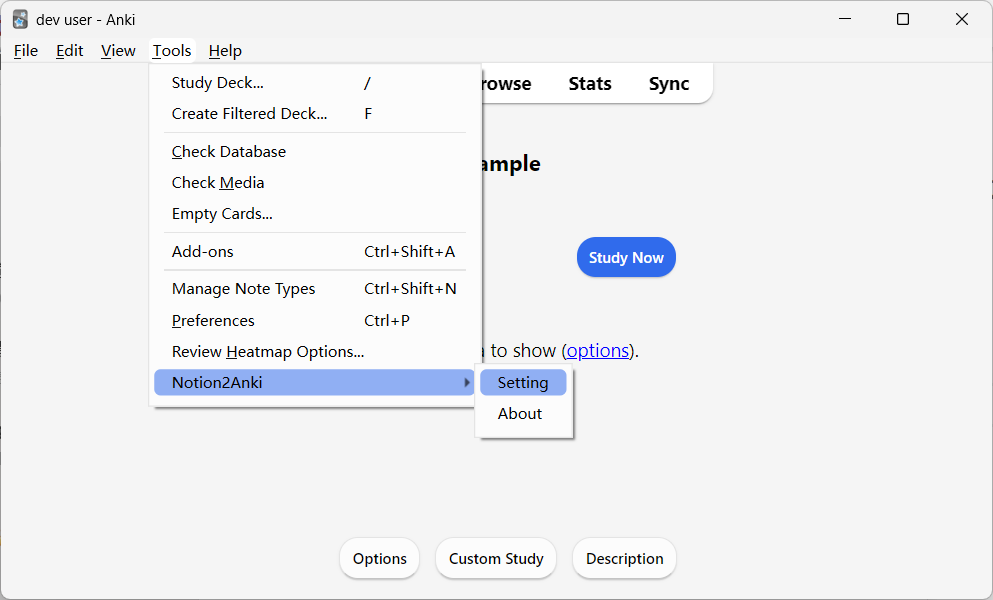
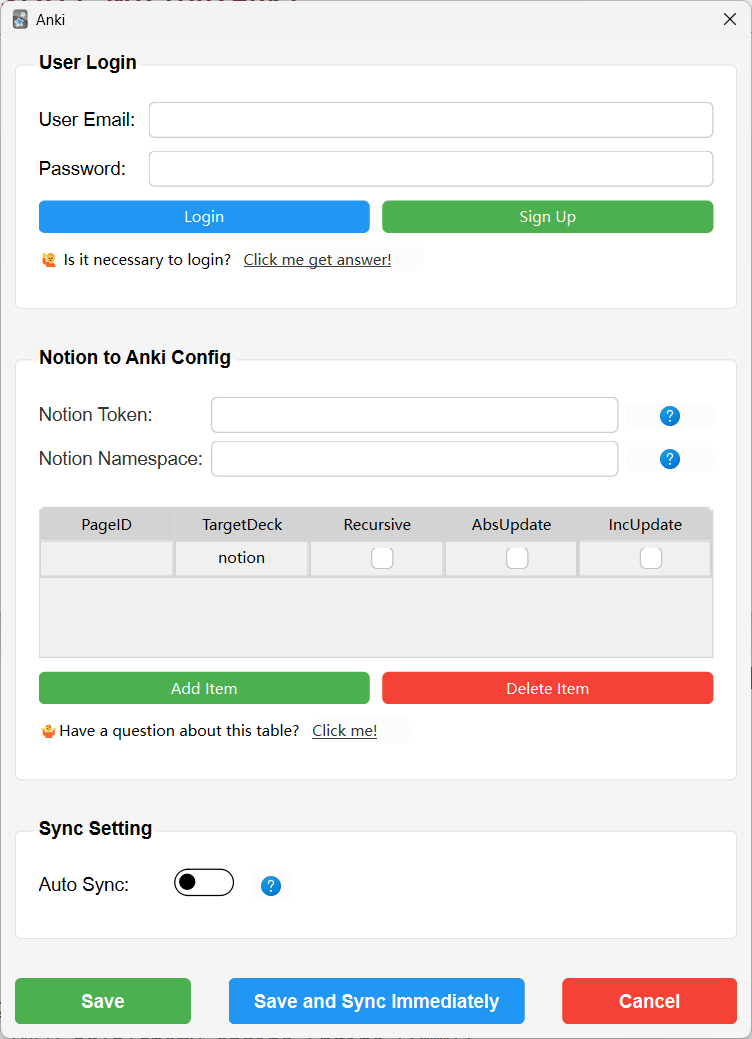
When you click on the "Save and Sync Immediately" button, Notion2Anki will import the Notion page into Anki.
Note that this process may take some time, depending on the size of the page. And when the import is complete, you will see a confirmation message that will tell you how many cards were imported.